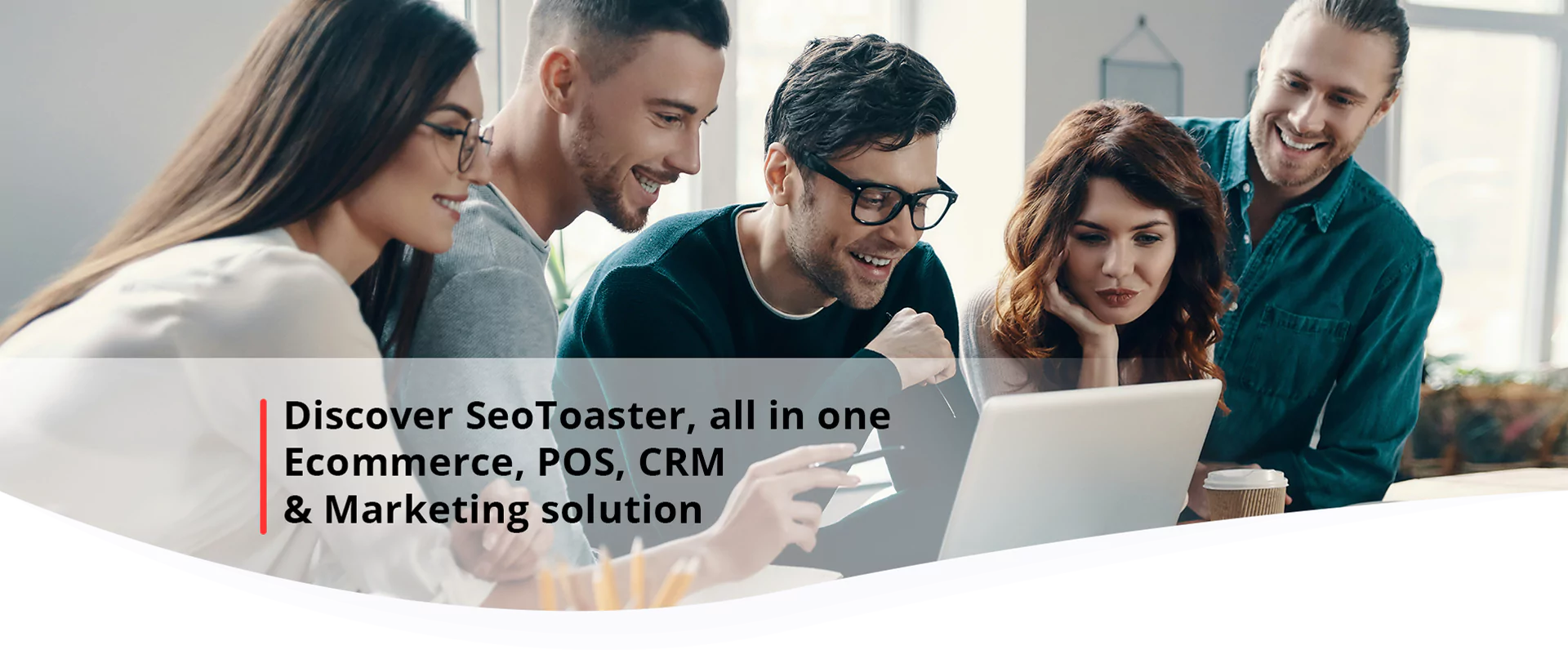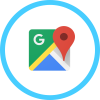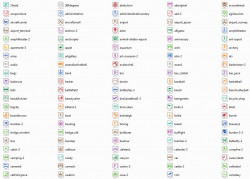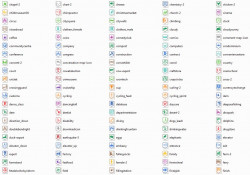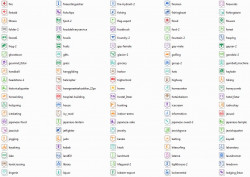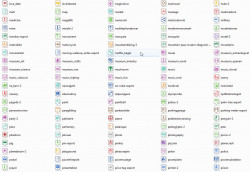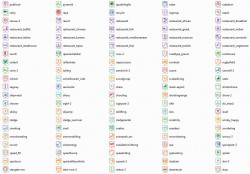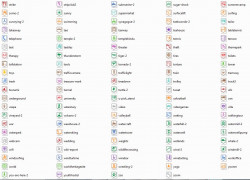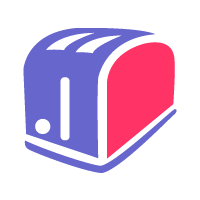G Maps
Fees
One-time: $75.00
OR
Monthly: $6.99
Plugin Info
Category: Web builder
Size: 10.5 kg
Plugin ID: 8
Requires CMS Version: 3.9.0
Turn Gmaps in a navigation menu by geo-locating each of your pages. Gmaps will return all your pages mapped, with their respective teaser image, title and description.
Gmaps is one of the best and most powerful CMS / Google maps API integrations. Not only can you plot cities and places through the interface right there on the page, you can also insert text , images and pictures inside each Google map marker. You can turn Gmaps in a navigation menu by geo-locating each of your pages. Gmaps will return all your pages mapped, with their respective teaser image, title and description. Ask Gmaps to look at a specific image folder, and it will plot all GPS tagged pictures automatically.
How to install G Maps Plugin
To upload and install G Maps Plugin, simply follow standard plugin installation procedures
How to use G Maps Plugin
- Once you installed the plugin, insert its shortcode into the content container or into your page template. The shortcode may vary. It depends on the type of the map you need.
-
To use a standard gmaps map:
Add this code to your content container or your page template:
{ $plugin:gmaps:places:mapname:width:height}
Input the addresses in the addresses field on top of the map, separated by "|":
For example: Paris|London|Kiev
If you want to change the marker icon, you need to add the icon name after the address separated by ":". -
To show page location on the map:
Insert the shortcode{ $plugin:gmaps:pages:thispagelocation}on your page. You’ll see a form where you should put the location address.
You can show a map with the marker of your page location to a user.
To do this put to your page. If you want to show all the pages of your website on one map insert the shortcode to a page and you will see a map with makers that show all the pages. If you click on the marker it will show a nice preview of the page. -
To show the location of your business:
Plugin Gmaps is also connected to the WebsiteIdCard plugin, so it can automatically generate a map which will show the location of your business. To do it simply insert the shortcode{ $plugin:gmaps:bizlocation:width:height}to a page. -
To create a geogallery:
Insert the shortcode{ $plugin:gmaps:geogal:name:width:height:image_size}to a page and you will get a map with markers. When you click on the marker you will see an image gallery. ‘image_size’ is the size of automatically generated previews, which can be set on the Manage Config screen of your admin menu. You can choose 'small', 'medium', 'large', 'original' or 'product' image sizes. To show all your galleries use ‘showall’ instead of the gallery name. -
To create a featured area:
Simply put the shortcodefareamapyour page and it will show the map with locations of the pages included into the featured area. -
Example